 |
| Photo: Matt Sephton |
 |
| Photo: Matt Sephton |
| Operating Instructions |
Welcome to the world of the MiniDisc! Here are some of the capabilities and features you'll discover with the new MiniDisc Recorder.
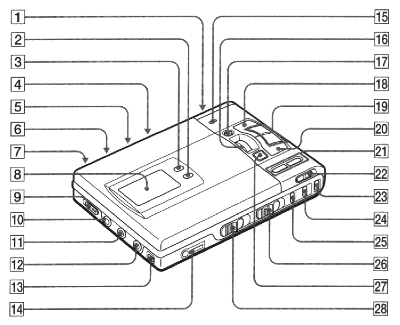
The recorder
| 1 | Battery compartment |
| 2 | MODE button -- Each time you press here while playing an MD, the recorder plays the MD in a different play mode: normal play, all repeat, single repeat, or shuffle repeat. Press here while recoring to select monaural recording. |
| 3 | DISPLAY button -- Press to display the curent play mode, the remaining time of the current track, the remaining time of the disc, or the recording date and time. |
| 4 | CLOCK SET button (at the bottom) |
| 5 | MIC SENS (mic sensitivity) switch (at the bottom) |
| 6 | AVLS (Automatic Volume Limiter System) switch (at the bottom) -- Slide to LIMIT to limit the maximum volume. |
| 7 | DC IN 6V jack |
| 8 | Display window |
| 9 | SYNCHRO REC (synchro-recording) switch |
| 10 | MIC (PLUG IN POWER) jack |
| 11 | LINE IN (OPTICAL) jack |
| 12 | LINE OUT jack |
| 13 | DIGITAL MEGA BASS button -- Press to emphasize bass sound. |
| 14 | |
| 15 | REC lamp |
| 16 | Vertical jog dial |
| 17 | TITLE/ENTER button |
| 18 | |
| 19 | |
| 20 | |
| 21 | VOLUME +/- buttons |
| 22 | HOLD switch -- Slide to lock the controls of the recorder. |
| 23 | ERASE button |
| 24 | T MARK (track mark) button |
| 25 | END SEARCH button |
| 26 | REC (record) switch |
| 27 | |
| 28 | OPEN switch |

The display window of the recorder
| 1 | Position pointer -- Shows the current location on the MD. The point under recording or playing flashes. The recorded portion lights up. |
| 2 | MONO (monaural) indication |
| 3 | Play mode indication -- Shows the play mode of the MD.
|
| 4 | Disc indication -- Shows that the disc is rotating for recording, playing or editing an MD. |
| 5 | SYNC (synchro-recording) indication -- Lights up while synchro-recording. |
| 6 | REC indication -- Lights up while recording. Flashes when standing by for recording. |
| 7 | Level meter -- Shows the level of the MD being played or recorded. |
| 8 | AM/PM indication -- Lights up along with the time indication in the 12-hour system. |
| 9 | Mega bass indication |
| 10 | Battery indication -- Shows battery condition. While charging the rechargeable battery, this indicaiton shows the charging condition. |
| 11 | REMAIN (remaining time/tracks) indication -- Lights up along with the remaining time of the track, remaining time of the MD, or remaining number of tracks. |
| 12 | REC DATE (recorded/current date) indication |
| 13 | Time display -- Shows the elapsed time of the track being recorded or played. |
| 14 | Character information display -- Displays the disc and track name, date, error messages, track numbers, etc. Disc and track names appear only with MDs that have been electronically labeled. |

The headphones with a remote control
| 1 | Headphones -- Can be replaced with optional headphones. |
| 2 | Stereo mini plug |
| 3 | |
| 4 | Control -- To play, turn to |
| 5 | HOLD switch -- Slide to lock the controls of the remote control. |
| 6 | |
| 7 | PLAY MODE button |
| 8 | DISPLAY button |
| 9 | VOL (volume) +/- buttons -- When the AVLS switch is set on, you cannot increase the volume to the maximum. To increase the volume above the limited level, set teh AVLS switch to off. |
| 10 | TRACK MARK button |
| 11 | Display window |
| MD recording |
| 1 | Make connections.
|
| 2 | Insert a recordable MD.
|
| 3 | Select recording start point. If you want to add a recording to the end of the previous recording, press END SEARCH button. (If you want to start recording from the beginnin, skip this step.) |
| 4 | Start recording.
|
| To | Press |
| Pause | |
| Record over partway through the previous recording | |
| Remove the MD |
If the recording does not start
Make sure the MD is not record-protected. If the tab at the side of
the MD is open, slide it back so the tab is visible.
| MD playing |
If you want to use the rechargeable battery, be sure to recharge them
before playing.
| 1 | Make connections.
|
| 2 | Insert an MD.
|
| 3 | Start playing.
|
| To | Do this (Beeps in the headphones) |
| Pause | Press |
| Find the beginning of the current track | Press Turn the control to |
| Find the beginning of the next track | Press Turn the control to |
| Go backwards while playing(1) | Keep pressing Keep the control turned to |
| Go forward while playing(1) | Keep pressing Keep the control turned to |
| Remove the MD |
If the playback does not start
Make sure the recorder is not locked. If it is locked, slide the HOLD
switch in the opposite direction of the arrow.
When using optional headphones
Use headphones with a stereo mini-plug. You cannot use headphones with
a micro-plug.
| Various ways of recording |
The recorder selects digital or analog input according to how the sound
source is hooked up.
|
Input
Difference |
|
|
| Connectable source | Equipment with an optical digital output jack | Equipment with an analog (line) output jack |
| Usable cord | Digital cable (with an optical or an optical mini-plug) | Line cable (with 2 phono plugs or a stereo mini-plug) |
| Signal from the source | Digital | Analog
Even when a digital source (such as a CD) is connected, the signal sent to the recorder is analog. |
| Recorded track numbers | Marked (copied) automatically...
...at the same positions as the source. ...when recording is paused. |
Marked...
...after more than 2 seconds of silence. ...when recording is paused. You can erase unnecessary markes after recording. |
| Recorded sound level | Same as the source | Adjusted automatically. You can also adjust it manually. |
Use an optical cable (POC-5B or POC-5AB, not supplied) to hook up a
digital source such as a CD or DAT. The source sound will be sent and recorded
as a digital signal.
| 1 | Connect the LINE IN (OPTICAL) jack of the recorder to
the optical digital output jack of the source with an optical cable (not
supplied).
The recorder switches to digital input automatically. |
| 2 | Connect the power source.
To use on AC power, see "Recording an MD right away!" To use on other power sources, see "Power sources". |
| 3 | Insert a recordable MD.
Slide the OPEN switch to open the lid, insert a recordable MD, and close the lid. |
| 4 | Press and slide the REC switch to the right.
"REC" lights up and recording starts. |
| 5 | Play the sound source. |
You can easily dub a digital source on an MD by using the SYNCHRO REC
switch. Before synchro-recording, be sure to make digital connection and
insert a recordable MD.
| 1 | Slide the SYNCHRO REC switch to ON.
"SYNC" lights up in the display. |
| 2 | Press and slide the REC switch to the right.
"REC" lights up in the display. The recorder starts recording when you start playing the source player. |
Note
Do not switch SYNCHRO REC after step 2. Recording may not be made properly.
Connect a microphone to the MIC (PLUG IN POWER) jack. Use a stereo microphone
(ECM-717, ECM-MS097, ECM-MS957, etc., not supplied).
| 1 | Select the sensitivity with the MIC SENS switch.
Usually, set it to HIGH. When recording loud sounds such as a live concert, set it to LOW. |
| 2 | Insert a recordable MD.
Slide the OPEN switch to open the lid, insert a recordable MD, and close the lid. |
| 3 | Press and slide the REC switch to the right.
"REC" lights up and recording starts. |
Before recording, make connections tot he sound source and the power
source, and insert a recordable MD.
| 1 | While pressing The recorder stands by for recording. |
| 2 | Press the MODE button.
"Mono REC" appears in the display, and the recorder switches to monaural recording. |
| 3 | Press |
| 4 | Start the sound source. |
When you record with an analog (line) input, the sound level is adjusted
automatically. If necessary, you can set the level manually.
| 1 | While holding down "ManualREC" appears, and the recorder stands by for recording. |
| 2 | Play the source. |
| 3 | While observing the level meter in the display, adjust the recording
level by pressing Set the level so that it hits the seventh indicator from the bottom at maximum input level. |
| 4 | Press |
To stamp the date and time on the MD when you record, you need to set
the clock.
| 1 | Connect the supplied AC power adaptor. |
| 2 | Press CLOCK SET button at the bottom of the recorder with a pointed
object.
The digits of the year flash. |
| 3 | Change the current year by pressing To change the digits rapidly, keep pressing |
| 4 | Press The digit of the month flashes. |
| 5 | Repeat steps 3 and 4 to enter the current month, date, hour, and minute.
When you press |
To display the time in the 24-hour system
Press DISPLAY button while setting the clock. To change the clock to
the 12-hour system, press DISPLAY again.
Charging the built-in battery for the clock
After setting the clock, leave the recorder connected to the AC power
for about 2 hours to charge the built-in battery for the clock. Once charged,
the built-in battery will last for about a month without being connected
to any of the power sources. The recorder will automatically charge the
built-in battery while operating on AC power, a rechargeable battery or
dry batteries.
| Various ways of playback |
You can select the desired track directly by using the vertical jog
dial.
| 1 | Rotate the jog dial until the desired track appears in
the display window then press the jog dial.
The selected track name appears in the display, and the recorder starts playing when you press the jog dial. * If the track has no name, track number appears in the display. |
| pressed once... |
| (none) (normal play)
All the tracks are played once. |
| pressed again... |
| " All the tracks are played repeatedly. |
| pressed again... |
| " A single track is played repeatedly. |
| pressed again... |
| " All the tracks are played prepeatedly in random order. |
Connect the LINE OUT jack of the recorder to the line in jacks of an
amplifier or a tape player with a line cable (not supplied). The output
is analog. The recorder plays the MD digitally and sends analog signals
to the connected equipment.
You can listen to MDs with your car stereo system using the following equipment (not supplied).
Car Mount Kit CPM-MZ6VK (contents: Car mount unit, Car connecting pack, Car battery cord, etc.)
Refer to the operating manual of the equipment for details.
Note
Do not put the recorder on a dashboard or leave it in a car parked
in direct sunlight since the temperature may rise excessively.
| Editing recorded tracks |
Notes
-When you press ![]() after editing, "Toc Edit" flashes for about a second. Do not move or jog
the recorder or disconnect the power source while the indication is flashing.
after editing, "Toc Edit" flashes for about a second. Do not move or jog
the recorder or disconnect the power source while the indication is flashing.
-You cannot edit on an MD with its tab open for protection. Before
editing, close the tab at the side of the MD.
You can quickly erase a recorded track. Note that once a recording has
been erased, you cannot retrieve it.
| 1 | Press the ERASE button while playing the track you want
to erase.
"Erase OK?" and "Push Erase" appear in the display alternately, and the recorder plays the selected track repeatedly. Check the track number in the display. To cancel erasing, press |
| 2 | Press the ERASE button again to erase the track.
THe track is erased from the MD and the remaining tracks are renumbered. |
You can erase all the tracks on a disc at a time. Note that once a recording
has been erased, you cannot retrieve it.
| 1 | While in the stop mode, keep pressing the ERASE button
and slide the REC switch to the right.
"All Erase?" and "Push Erase" appear in the display alternately. Make sure it is the right disc to be erased. To cancel erasing, press |
| 2 | Press the ERASE button again.
"Toc Edit" flashes in the display. When erasing is completed, "BLANK DISC" appears. |
You can insert a track mark into a track.
| 1 | While the recorder is playing or pausing an MD, press
T MARK button on the recorder at the point you want to mark.
"MARK ON" appears in the display, and the track mark is added. |
When you record with analog (line), input, unnecessary track marks may
be recorded. You can erase a track mark to combine the tracks before and
after the track mark.
| 1 | While playing the track with the track mark you want to
erase, press |
| 2 | Find the track mark by pressing "00:00" flashes in the display. |
| 3 | Press the T MARK button to erase the mark.
The track mark is erased and the two tracks are combined. The number of the newly combined track will be that of the first track and the succeeding tracks will be renumbered. |
You can change the order of the recorded tracks.
| 1 | While playing the track you want to move, keep pressing |
| 2 | Rotate the vertical jog dial to select the new track position. |
| 3 | Press the TITLE/ENTER button. Moving is completed and the recorder plays the moved track. |
You can label the MDs and tracks you recorded with letters, numbers,
and marks. Each label can be made up of up to 200 characters, and each
MD can include up to 1700 characters.
| 1 | To label a track, play the track you want to label.
To label an MD, insert the recordable MD you want to label. If an MD is already inserted, press |
| 2 | Press the TITLE/ENTER button. When playing a track, the recorder plays the track repeatedly. |
| 3 | Rotate the vertical jog dial to select a character, and press the jog
dial to enter the selected character.
Press Press Press the END SEARCH button for a space. Press the ERASE button to delete a character. Press |
| 4 | Repeat step 3 until you have entered all the characters for the label. |
| 5 | Press the TITLE/ENTER button to finish labeling. |
| Power sources |
It is preferable to use the recorder on house current when recording
for a long time.
Before using the supplied lithium ion rechargeable battery LIP-8 for
the first time, you must charge it on the recorder.
| 1 | Connect the supplied AC power adaptor. |
| 2 | Insert the LIP-8 to the recorder and close the lid.
When charging is completed, battery indication disappears. A completely discharged battery takes about 3 hours to charge fully and about 2 hours to charge 80%. |
Before using a nickel metal hydride rechargeable battery, you must charge
it with the exclusive battery charger BP-DM20 (not supplied).
| 1 | Attach the supplied battery case. |
| 2 | Insert two LR6 (size AA) dry batteries or a charged nickel metal hydride rechargeable battery. |
| Batteries | Recording | Playback |
| LIP-8 lithium ion rechargeable battery | Approx. 4 hours | Approx. 7 hours |
| R6 (size AA) Sony alkaline dry batteries LR6(SG) x 2 | Approx. 5 hours | Approx. 12 hours |
| BP-DM20 nickel metal hydride rechargeable battery | Approx. 5 hours | Approx. 8 hours |
| LIP-8
+ LR6(SG) x 2 |
Approx. 12 hours | Approx. 22 hours |
| LIP-8 + BP-DM20 | Approx. 10 hours | Approx. 15 hours |
Notes on dry batteries
Incorrect battery usage may lead to leakage of battery fluid or bursting
batteries. To prevent such accidents, observe the following precautions:
-Insert the + and - polsed of the batteries correctly.
-Do not install new and used batteries or different kinds of batteries
together.
-Do not try to recharge the batteries.
-When the recorder is not used for a long time, be sure to remove the
batteries.
-If a battery leak should develop, carefully and thoroughly wipe away
battery fluid from the battery compartment before inserting new ones.
| Additional information |
If the recorder cannot carry out an operation, error messages may flash
in the display window as follows.
| BLANK DISC | You tried to play an MD with no recording on it. |
| DISC ERR | The recorder cannot read the MD (it is scratched or dirty). Reinsert the MD. If the same message still appears, replace the MD. |
| DISC FULL | There is no more space to record on the MD (less than 12 seconds available). |
| Data Save | The MD player is recording information (sounds) from the memory to the disk. Wait until this process iscompleted. Do not expose the player to any physical shock, nor disrupt power supply. |
| Toc Edit | The MD player is recording information (track start and end position) from the memory to the disk. Wait until this process is completed. Do not expose the player to any physical shock, nor disrupt power supply. |
| BUSY | You tried to operate the recorder while it was accessing the recorded data. Wait until the message goes out (in rare cases, it may take about a minute). |
| NAME FULL | You tried to enter more than 200 characters of track or disc name, or the characters entered in an MD are more than 1700. |
| Hi DC in | The power supply is higher than required. Use the recommended power sources. |
| HOLD | You tried to operate the recorder with the HOLD switch slid in the direction of the arrow. Slide back the switch. |
| LOW BATT | The rechargeable battery or dry batteries are weak. Charge the rechargeable battery or replace the dry batteries. |
| MEM OVER | You started recording when there is no indication in the display, with the recorder receiving continutous vibration. Put the recorder on a stable place and start recording again. |
| NO COPY | You tried to make a copy from a disc that is protected by the Serial Copy Management System. You cannot make copies from a digitally connected source which was itself recorded using th digital connection. Use the analog connection instead. |
| NO DISC | You tried to play or record with no disc in the recorder. |
| NO SIGNAL | The recorder could not detect digital input signals. Make sure that
the source is connected firmly. If the message appears while recording,
press |
| P/B ONLY | You treid to record or edit on a premastered MD (P/B means playback). |
| PROTECTED | You tried to record or edit on an MD with its tab in the record-protect position. |
| SORRY | You tried to erase a track mark while playing the MD or at the beginning
of the first track.
You tried to erase a track mark to combine tracks the recorder cannot combine.(1) |
| TEMP OVER | Heat has built up in the recorder. Wait until the recorder cools down. |
| TR FULL | You tried to record more than 254 tracks. |
| TrPROTECT | You tried to record over or edit a track which has been protected from being recorded over.(2) |